HST
HST
HST is our core Stability and Tank Capacities Program allowing both the definition of hull geometry and the calculation of the standard hydrostatic and stability parameters of a vessel as well as tank capacity data. Some of its functions include:
- Hydrostatics.
- Cross curves
- Intact Stability.
- Tank conditions.
£1435

HST Loading
HST Loading
HST Loading is an additional module to HST and uses the vessel definition from HST. HST and HST loading combined enable users to compile intact Stability Information Books for approval by marine regulators and certifying authorities worldwide.
HST Loading calculates:
- weights and centres
- loading conditions
- longitudinal strength
- intact maximum KG
- intact stability criteria
- inclining experiment data
£1725

HST Damage
HST Damage
HST Damage is an additional module to HST and uses the vessel definition from HST. HST, HST loading and HST Damage combined enable users to compile intact and deterministic damage Stability Information Books for approval by marine regulators and certifying authorities worldwide.
HST Damage calculates:
- Damage maximum KG
- Damage stability criteria
- Floodable lengths
£1725

HST Onboard
HST Onboard
HST Onboard is a stand-alone program designed for use by bridge personnel to compute vessel-specific sailing state, stability and longitudinal strength information in any loaded condition. The program is supplied with data files, which define the vessel’s geometric shape and loaded conditions, including capacity data for all the tanks.
HST Onboard enables the operator to:
- Select and edit loaded condition information,
- Verify the vessel’s compliance with intact stability requirements, as set in the Stability Information Book
- Show and print reports, which may be used as the ship’s official record at the time of departure.
HST Onboard is an upgrade of Wolfson Unit’s Onboard Loading program, the first program to be approved by the United Kingdom Dept. of Transport’s Marine Safety Agency which performs all of its calculations directly from the hull form.
from £2870

GoPlot
GoPlot
GoPlot is an in-house build graph plotting program. It is designed to compliment HST by allowing for direct data export from HST into GoPlot to product plots such as the figure shown without the need for additional formatting. This drastically reduces the time needed to produce stability booklets and other documents which may require these kinds of plots.
GoPlot can be used completely independently of HST and gives the user complete control of their plots. The plots are fully customisable with legends, text, shapes, lines, pictures and data point symbols can be added. The data may be fitted with a variety of mathematical curves such as B- and C-splines.
A variety of graph types and formats are available, including both cartesian and polar style plots. Having created the graph on the screen, it may be output to a printer, file or exported as an Enhanced Metafile Format (.emf), to the Windows clipboard or file.
£256

How to order
- Purchase via the Wolfson Unit Online Store.
- Confirmation of payment is automatically emailed to you.
- Hardware lock (USB dongle) and installation instructions are couriered to you.
- The latest version of the software and release notes can be downloaded from the customer download area.
Need a quotation or require an invoice to purchase? Please contact us.
Frequently Asked Questions (FAQs)
FAQs
Is the program verified by a third party?
The program is not officially approved by any authority. However, our programs is currently used by the UK MCA (Ensign Division) for checking all third party stability submissions, we also have several other National Authorities as users of the programs, and one copy used by Lloyds Register. As far the Wolfson Unit is aware of, no submission from any of our almost 200 customers for Hydrostatic programs has been refused on the basis of the software itself.
How can I edit the X,Y,Z coordinates for a 3D sounding pipe ?
While editing, if you view the sounding pipe in profile or plan (View->Profile/Plan menu item) then you will be able to edit the appropriate X,Z or X,Y information of the pipe respectively.
Can I customise the output of tank capacity calculations?
Yes, via the ‘Tank or Compartment Conditions’ dialog, Output tab. The Output Columns grid data specifies how the layout of the data is presented in the Main HST window. The first two output columns of sounding and capacity are constant and cannot be altered. The others columns can be edited appropriately.
Does HST take into account trim and heel when doing tank capacity calculations?
Yes, capacity calculations can be performed across a range of trim and heel angles. Trim and heel ranges can be set via the ‘Tank or Compartment Conditions’ dialog, Tank Capacities tab. The latter dialog allows to enter the coordinates of the base position for the sounding pipe. The tank capacity tables include Sounding Corrections (in cm) across the required range of trim and heel angles.
Is there a quick way to draw tanks having a circular section with a transverse (i.e. port/starboard) orientation?
Yes, a transverse cylindrical tank can be generated as a bow thruster within a box. The latter is needed to define the port/starboard boundary of the cylindrical tank and should be deleted afterwards.
Can I calculate the effect of liquids in tanks over the full range of heel angles in HST ?
Yes, use the Damage Stability option, with the displacement condition including tank content, and set the tank to have a Fixed Volume. The damage stability calculation then allows for the correct movement of the liquid at each heel angle and trim. Use this approach for modelling large intact tanks for which the free surface correction technique may be too inaccurate
Is there a recommended digitiser to use with HST ?
We no longer use physical digitising tablets with HST, because on-screen digitisation is far more efficient and accurate. The recommended approach is to lift the HST lines by tracing scanned drawings on-screen, using a CAD package such as Rhinoceros that can handle multiple views (body plan, profile and plan) simultaneously, so that stations, buttocks and waterlines can be cross-referenced.
How do I draw a circular moonpool in HST ?
For a simple cylindrical moonpool, follow the same approach you would use when drawing bow thrusters. The process is thoroughly described in the ‘Bow Thruster Hole’ topic in the HST online help. In order to generate the moonpool Volume Element, three sections should suffice, i.e. A-1, A and A+1. For a more complex shape, we would advise increasing the number of sections to give a more precise definition of the complex shape. More sections will usually give more accuracy.
Is there a shortcut to calculate the volume of an element which is part of the ship’s hull ?
Yes, there is. First, copy the element via Ctrl+C or Edit, Copy. This will bring up the ‘New Element’ dialog, where the element being copied should be set as a new compartment, say ‘newComp’. Secondly, calculate the volume of ‘newComp’ via Calc, Tank Capacities: the required volume will be shown as ‘Capacity as 100%’ in the Tank Capacity Data sheet.
Can I export a Results page to a Microsoft Excel spreadsheet ?
Yes, right-click anywhere on the Results page and select the ‘Export to Excel’ option in the pop-up menu. The main output should be correctly imported as numeric, unless there is a default setting in your Excel set up. The ‘Export to Excel’ procedure has been tested on Excel versions up to 2007.
Can I fix geometry errors for an entire set of sections ?
Yes, provided that the sections of the set are contiguous. First, go to the Edit Element dialog, left-hand side table, Description column, and left-click the first, i.e. aftermost section of the set. Then left-click the last, i.e. foremost section of the set while pressing the ‘Shift’ key: this will select the entire set. Finally, go Tools, Fix Errors and select the required option. All sections of the set will be fixed at once.
How can I prevent negative Bonjean curves ?
A decreasing Z-order (i.e. deck to keel) for the points of a section results in the Bonjean curve for the section being negative. The solution is to fix this error via the Reverse Point Order option in the Edit Element dialog, Fix Errors menu. If Bonjean curves are negative across a range of sections, the process may be done just once: see HST FAQ no. 11 ‘Can I fix geometry errors for an entire set of sections ?’.
In my HST Damage file some floodable compartments are shown in blue, others in black. Why is that ?
HST Damage shows Floodable Compartments’ sections in blue or black according to their parent element being the main Hull or a Compartment, as per Hull/Compartment definition in the Floodable Compartment dialog. If a Flooded Compartment derives from the main Hull, their sections are shown in blue. If the parent element of a Floodable Compartment is a compartment, its sections are shown in black.
In my Hydrostatics Report the Draught at Mid Marks and the Moulded Draught are very different for large trims.
In general, one should not expect the Draught at Mid Marks and the Molded Draught necessarily to be the same. The Draught at Mid Marks is the input draught relative to the draught datum at mid marks, that is the value entered in the Hydrostatics & Stability dialog if the ‘Draught at Mid Marks, Trim Over Marks’ option is chosen. The Moulded Draught is the height of waterplane above Vertical Datum (Z=0) measured at X=0. Hence, the two draughts will be close if midships is used as longitudinal datum. However if X=0 is, for example, the longitudinal position of the Aft Marks, the Moulded Draught will be the vessel’s draught taken at Aft Marks. The difference between the two draughts will therefore be large for large trims.
How can I plot Bonjean curves ?
Plotting Bonjean curves requires Wolfson Unit’s GoPlot program and a .dat file obtained from HST. A .dat file can be obtained as follows. In HST open the Edit Element window for the Element you require Bonjean curves of. In the Edit Element window select View > Offsets and Hydrostatics which will bring up the ‘Hydrostatic Information’ results page. Then, on the ‘Hydrostatic Information’ results page select Results and ensure the ‘Hydrostatics to Draughts’ option is selected. Now the Hydrostatics Information results page should present the default table of sectional properties at zero trim and zero draught. The required draughts and trims can be set by selecting Edit > Draughts and Trims. The draughts set by the user will be set at the X=0 location (not at the mid-marks or AP). A Bonjean File (.dat) can now be saved by clicking Results > Save in the Results window.
My Stability Report shows a downflooding/margine line angle as ‘EXPOSED’. What does it mean ?
A downflooding angle is ‘EXPOSED’ to starboard or port when the corresponding downflooding point never gets submerged as the ship heels from 0 to +180 degrees or 0 to -180 degrees respectively. This also applies to margin line points, in both intact and damage stability. For example, if a downflooding point on the starboard side of a vessel has a relatively low freeboard and the vessel itself has enough buoyancy above the downflooding point height, then it is likely to be ‘EXPOSED’ to port.
My vessel’s equilibrium list angle is zero. However, in the Intact Stability Report the waterline at zero degrees heel and the equilibrium draught do not agree.
The two values do not necessarily match, as they may be calculated from different vertical datums depending on the vessel’s setup. Waterlines are measured from Z=0 whereas the equilibrium draught is measured from the draught marks datum line, ie line through the set draught marks. Please see an unmodified testhull file, where the two vertical datums coincide at mid marks.
As I change my vessel’s loading, waterline at zero degrees heel and equilibrium draught do not change by the same amount.
The two values do not necessarily change by the same amount for a given loading variation, as they may be calculated at different longitudinal locations depending on the vessel’s setup. Waterlines are measured at X=0 whereas the equilibrium draught is measured at mid marks, so they would change the same amount only if the initial and final trim coincide or the Mid Marks X is 0.
My maximum KG calculation is very slow, can I make it faster?
Select Conditions > Maximum KG and in the Options tab select ‘Calculate and Show only Summary for Conditions Results’. This option provides pass/fail results only and does not involve KG iterations. Should you require maximum KG results, then reduce the extent of the test matrix eg draught, trim and heel angle range. The latter option is particularly effective for catamarans. At large angles, at some stage during the iterations, a catamaran might be in the situation where only the bridge deck is at the waterline, with one hull submerged and the other out of the water. The low waterplane area will not be conducive to accurate iterations and might even prevent a solution being found.
I want to calculate Maximum KG at Loading Conditions. How do I enter wind heeling moments and heeling lever curves for criteria nos. 11-12-13-17-19-20 ?
Go to the Conditions tab of the Maximum KG dialog and click the ‘Copy Loading Conditions’ button to copy the conditions set in the Weights and Loading window. You can then enter the relevant heeling moments and/or heeling lever curves for each condition. The program will use such data for calculating Maximum KG and Loading Stability Book for the Loading Condition(s) required.
In the hydrostatic results table the LCG is presented against draught.
The LCG column in the report indicates where the LCG needs to be in order to balance the vessel in equilibrium when the vessel is trimmed. At level trim LCG = LCB. At any other trim, the LCG will be vertically in line with the LCB, but a different distance along the vessel when measured parallel with the baseline. The hydrostatic results table presents the LCG location in ship axes.
My hull definition consists of multiple elements, which one should be set as the ‘Reference Element for Cp and Cm’ in the Ship Properties dialog?
The software assumes that the main hull below the waterline amidships is a single element. If the vessel’s midships section crosses multiple elements, the program will not calculate the Cp or the Cm correctly, regardless of what element or section are specified as reference.
The damage stability results present negative values for Added Volume i.e. the vessel is more buoyant than the original hull definition.
This occurs, for example, if an element with a “negative (floodable)” intact contribution has also a “negative (floodable)” damage contribution i.e. a positive permeability. The immersed volume of that space would be deducted from the hull in a normal intact stability calculation. Flooding that space, however, results in a double negative contribution which causes its unflooding, hence the vessel becomes more buoyant.
Can I copy a list of weights from Excel to HST?
Yes, as long as the Excel table has the same format as the table given in the Weights and Loading window of HST Loading. So the Excel table should have a seven column layout, no headers and one row per weight. Once the Excel table has been selected via CTRL C, it may be copied to HST via Weights > Paste Weight(s) from Clipboard.
Is there a way to fix the free surface moment (FSM) of a tank no matter the fill level?
Yes, the tank can be configured as normal by setting the specific gravity of the fluid contents and its fill level/sounding to find the VCG, LCG, FSM…etc. It can then be converted from a tank to a weight. When set as a weight it is possible for the user to edit all of the variables which were auto calculated when the tank was configured as a tank.
GoPlot: I´m trying to look at a plot of the active data, but the green markers identifying the active data are obscuring the plot, even if there are no symbols associated with the data. How do I remove these green markers ?
The markers are specified to be 1mm bigger than that specified for the symbols (even if the type of symbol is specified to be ‘none’). Therefore, set the symbol size to -1 and the symbol line width to 1 in the ‘Series Properties’ dialog box and the green markers are reduced to a barely visible series of dots. Equally, a different value in the symbol size will change the green markers accordingly.
Help and support
If you need any support from our team for the effective use of our software, please get in touch.